vPlug files for different App's or folders
If you want to test vPlug with different dvbs applications or with one app in different folders for example for PIP purposes, you can create a central location for all of the related files, for example c:\vPlugFiles and then open vPlug.ini and set FilesPath option to for example c:\vPlugFiles . It will make your life a lot easier!
From now on, you should only copy vPlug.dll and vPlug.ini to plugins folder of different applications and there's no need to copy all of the relevant files any more.
It means after each update, you should only copy all of the new files to c:\vPlugFiles and then only new vPlug.dll and vPlug.ini (with modified FilesPath option) should be copied to plugins folder of your app's.
Default value of FilesPath is an empty string and it means current folder. So if you copy all of the files to different plugins folders of one application and then after updating the vHelper of one of them, you may forget to update the other folders and you will see this error message:
Please download latest vHelper.mdl
It means you are using Default value of FilesPath and you should update all of the plugins folders which an application is able to detect. It's not a good idea and it's very hard to manage it. So, central location idea which is discussed previously is the best option for these situations.
Also you can create a batch file for copying vPlug.dll and vPlug.ini from the mentioned central location to different plugins folders of all of your dvbs app's.
This is a sample .bat file for doing this operation:
copy c:\vPlugFiles\vplug.dll E:\dvbs\app1\Plugins
copy c:\vPlugFiles\vplug.ini E:\dvbs\app1\Plugins
copy c:\vPlugFiles\vplug.dll E:\dvbs\app2\Plugins
copy c:\vPlugFiles\vplug.ini E:\dvbs\app2\Plugins
Source:
vPlug Official Blog
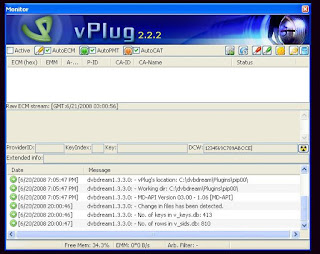

Comments
Post a Comment